Access Your Business One Drive
Requirements
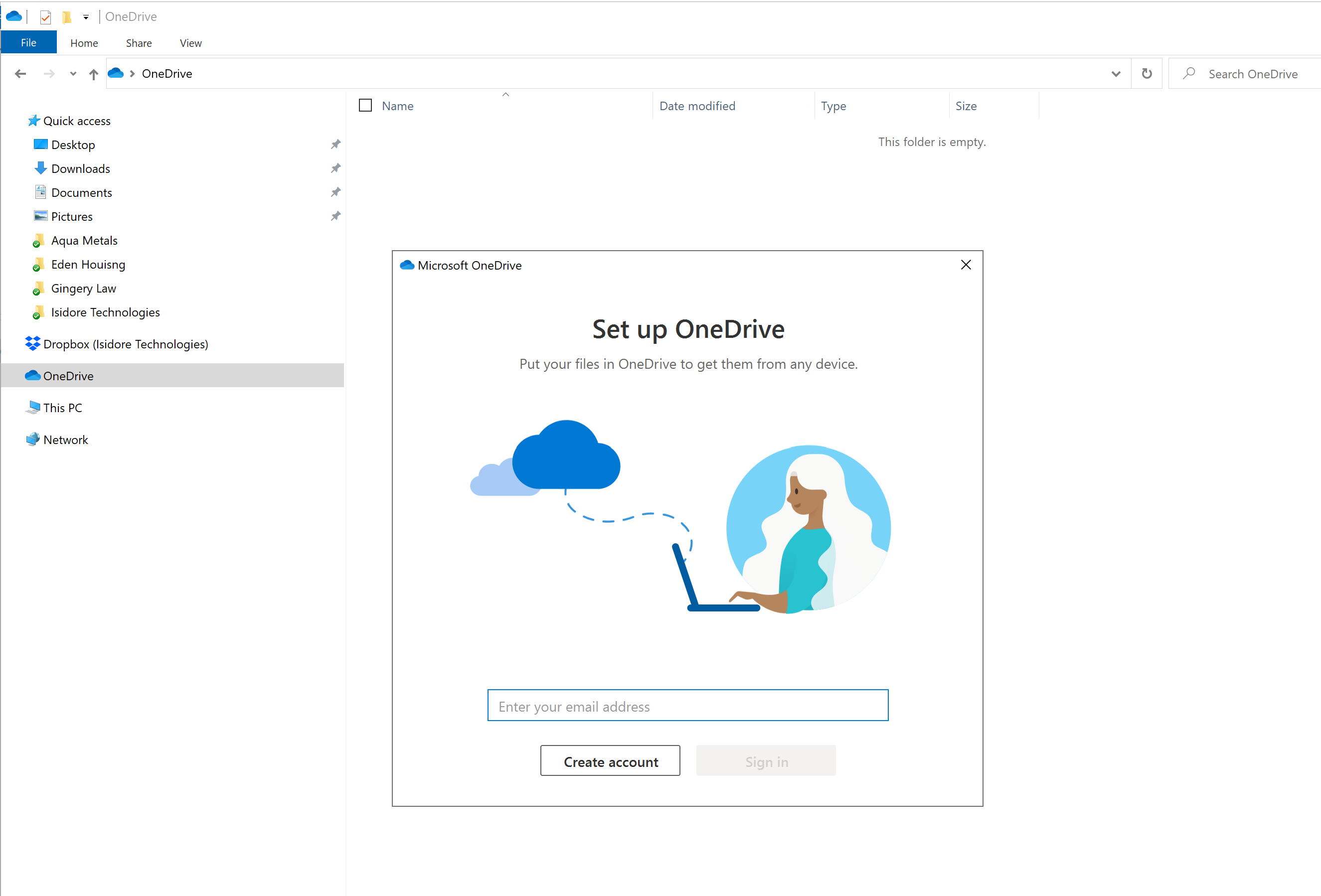
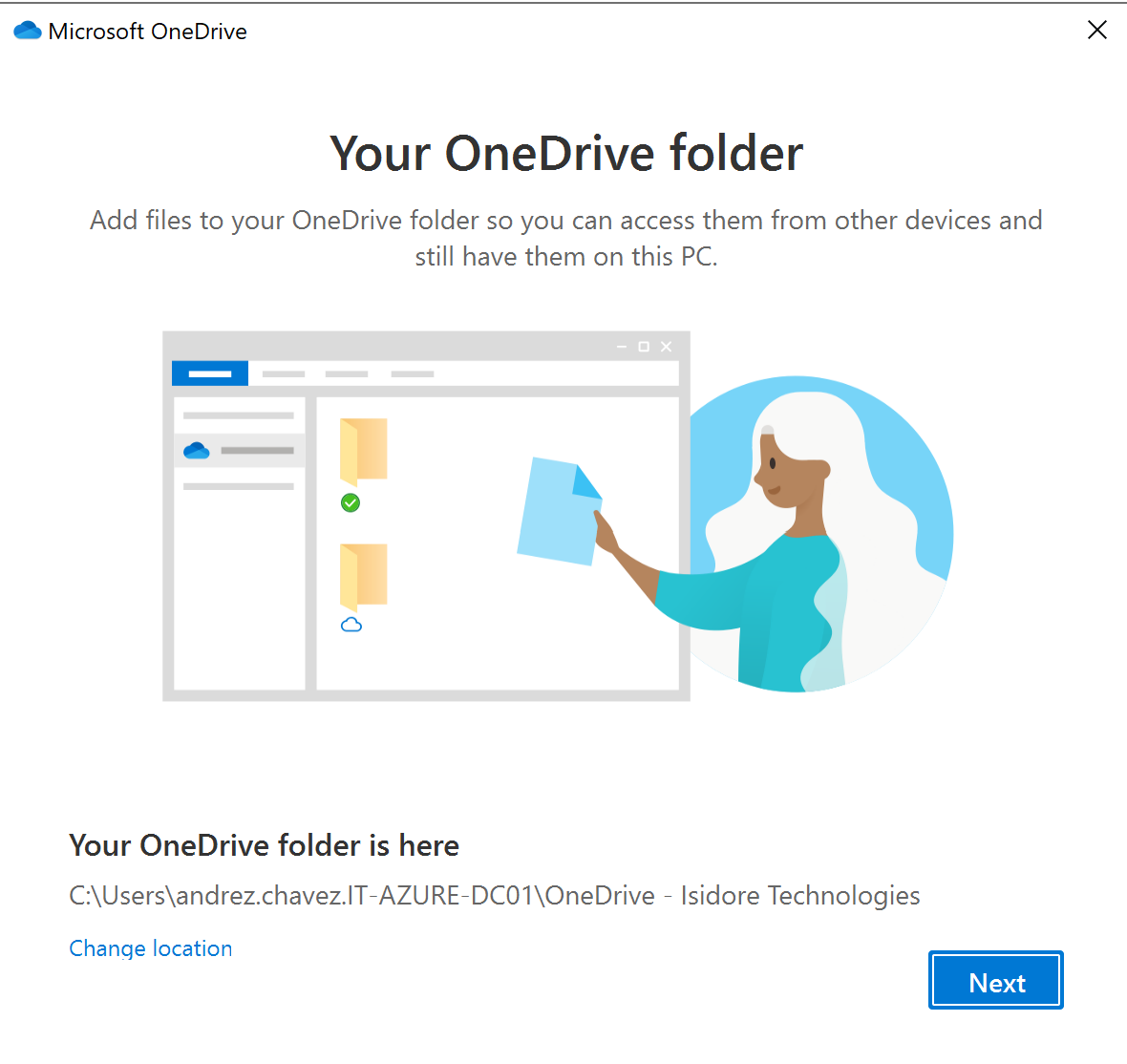
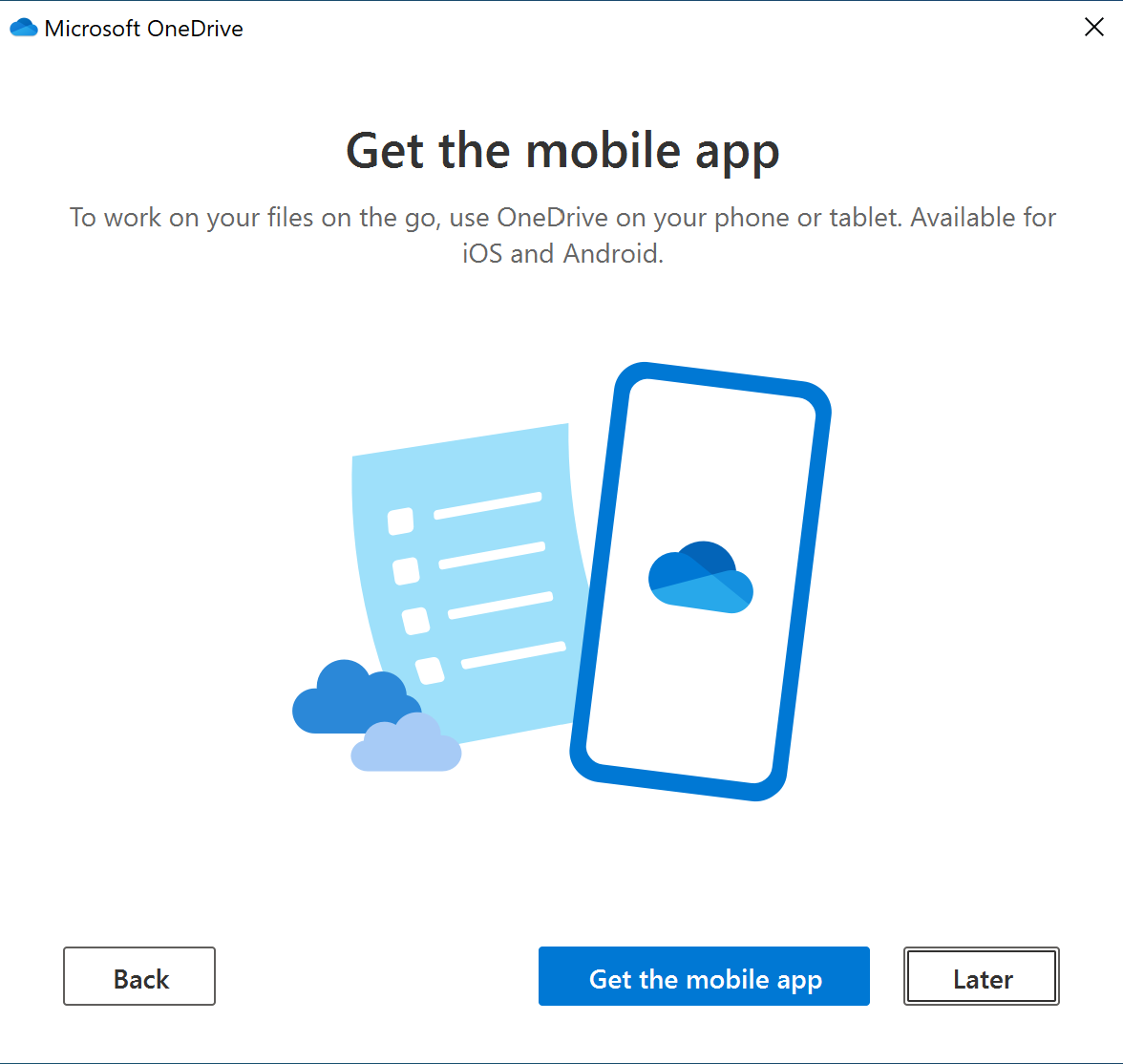
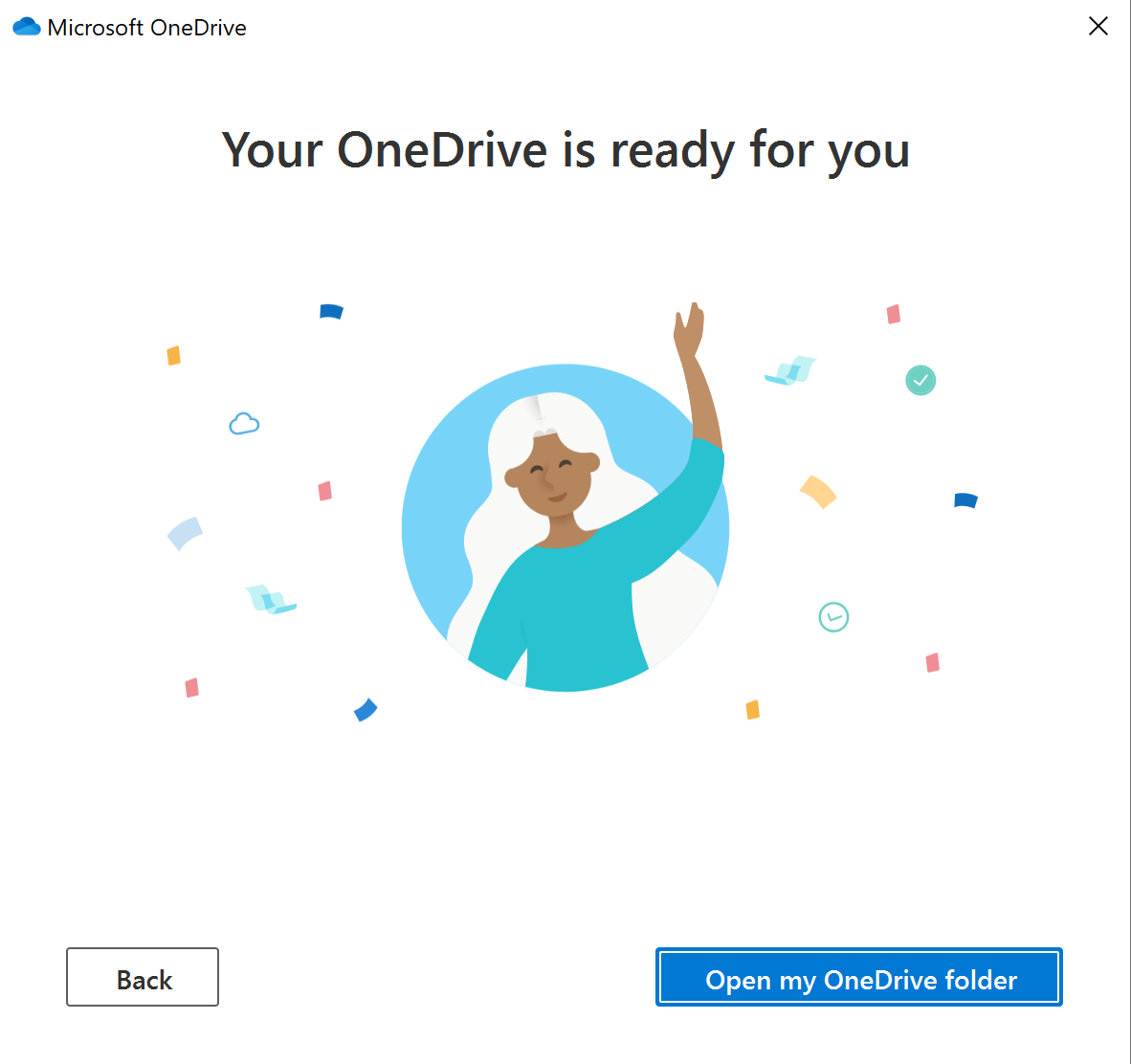
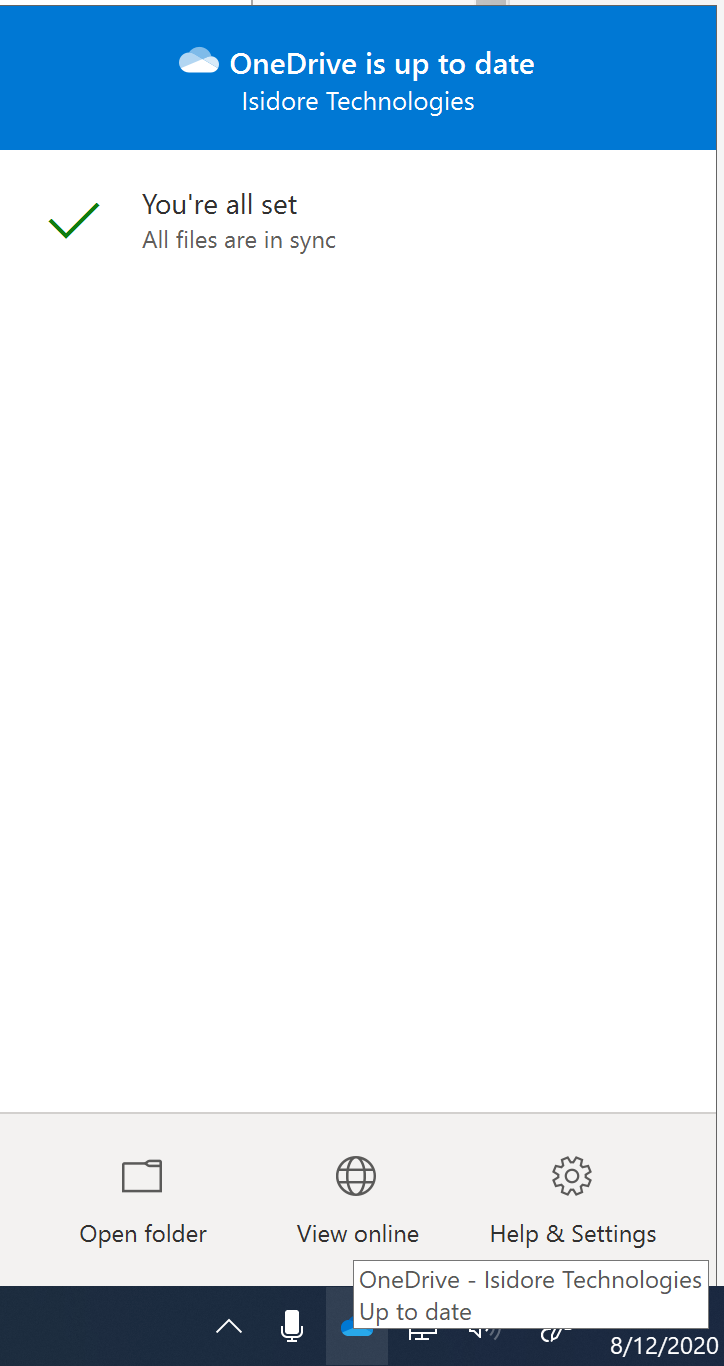
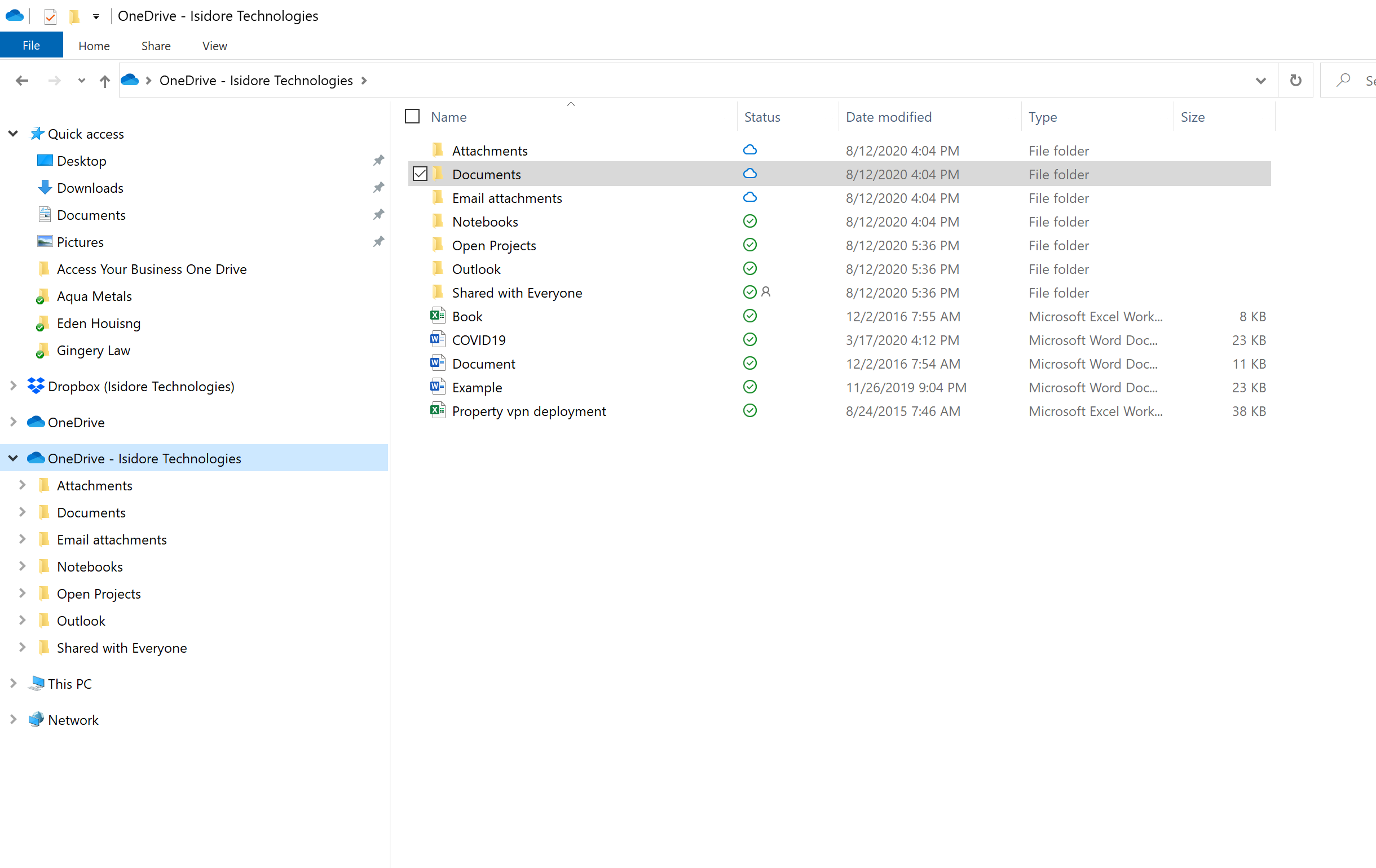
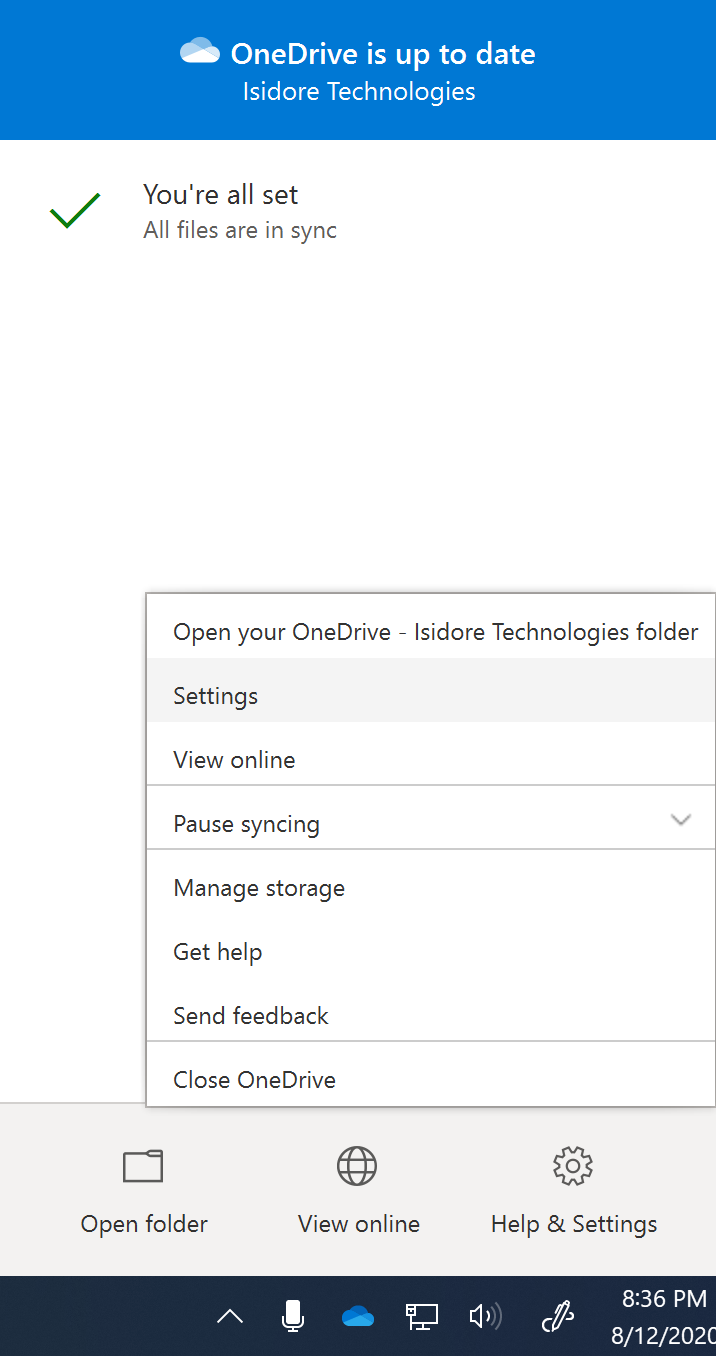
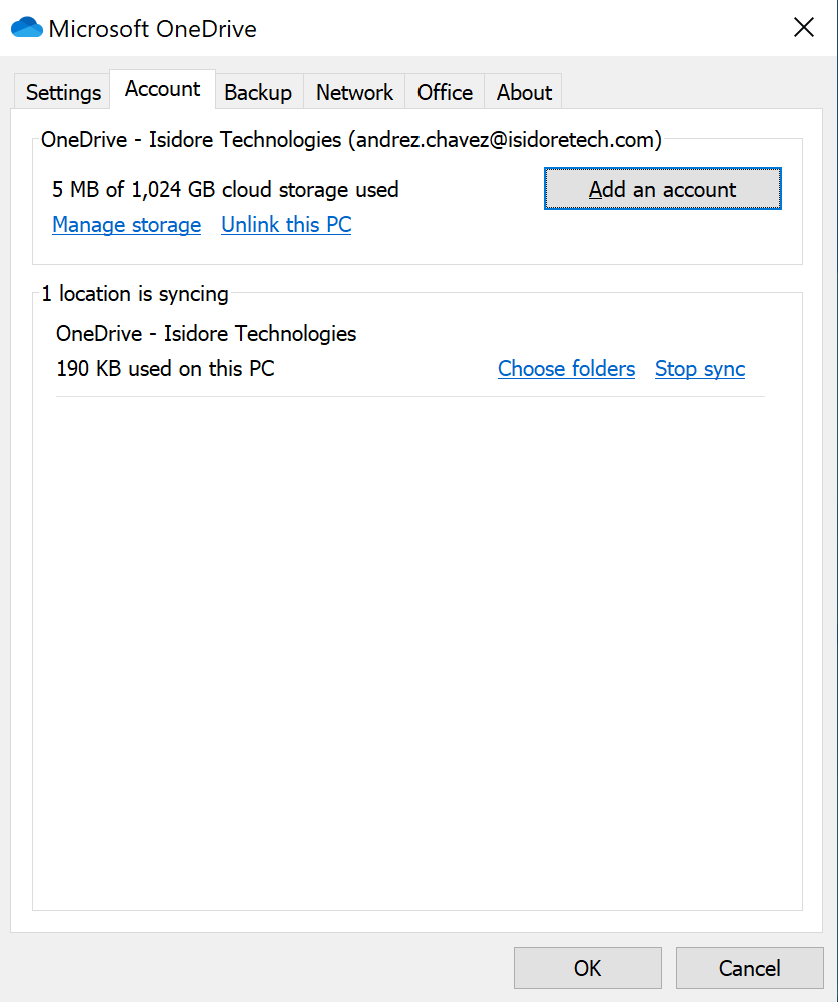
- Office 365 Business Account
- Windows 10 (see statement on Windows 7 - should still work with Windows 7 but screen shots maybe different)
- Office 365 username and password
Open Windows Explorer
Navigate to the OneDrive icon as shown below. Enter your email address and then click Sign In. Make sure to select school or work account.
Select your OneDrive folder, the default is sufficient for most installations and click Next.
Continue to click Next on the prompts. At the very end you will be asked to get the mobile App. You can download on your mobile device just click Later. You can always add the mobile app later.
After you click Later your Business OneDrive account has been added.
Windows Explorer will now have your Business OneDrive folder. Any files on this folder will be saved in the cloud and can be accessed from any device using your Office 365 credentials.
If you want to remove Business OneDrive from your computer. You need to right click on the blue OneDrive icon as show below and go to Help & Settings | Settings.
Under the Account tab you would click the Unlink this PC to remove Business OneDrive from your device.
Not Currently Using Office 365?
Contact Isidore Technologies to learn how you can migrate to Office 365 for free.
If already using Office 365 learn about our security and backup promotions for Office 365 customers.
Related Articles
Dropbox Portal
Dropbox Business is a cloud based file and collaboration solution. You can access your content from the following link. https://www.dropbox.com/login If you are not a current Dropbox Business user, please contact us about our free trial.How To Send Encrypted Emails
Email is still the most important business communications tool and the leading attack vector for security breaches. Cisco Registered Envelope Service (CRES) offers a cloud email encryption solution that provides enhanced security and reliable ...What is Cisco Umbrella?
Integrated Security From the Cloud Cisco Umbrella is a cloud-native platform that delivers the most secure, reliable, and fastest internet experience to more than 100 million users daily. As more organizations embrace direct internet access, Umbrella ...How to Restore a Previous Version of a File
How Long Does Dropbox Keep Deleted Files and Version History Dropbox Business will keep your deleted files and version history for 120 days (this may increase in the future). This means if you delete a file, you can recover it for up to 120 days. If ...Webex Calling Star Codes
Webex Calling Star Codes Star codes are shortcuts to perform common phone workflow actions access from the * key + code + (usually an extension or number) from your phone keypad. Most of these features can also be accessed from the phone soft keys. ...